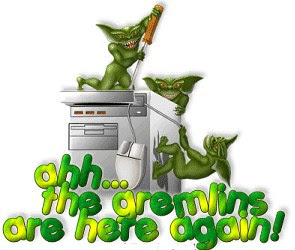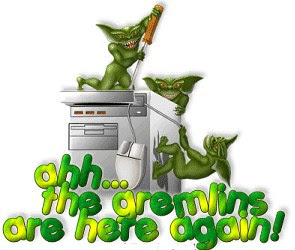
Facebook sends alot of unwanted email notifications click
here to stop these
Many of us enjoy the animals we buy from zoo - but leaving an open door to your paypal account is not very advisable - would you leave your purse open?
Click
here to protect yourself
And last but most important of all - this is how to stop facebook spying on everything you do on your computor.
Click this link
here and opt out of the "Market Research" that facebook feels is acceptable - they have access to all your personal details.
If some one sends you an attachment - confirm that they sent it before you open it.
If you think the attachment is important - save to file before opening it.
Delete chain e-mails and other spam from your inbox. It is best not to reply to these unless you are expecting them.
Exercise caution when downloading files from the Internet. Be especially wary of screensavers, games, browser add-ons, peer-to-peer (P2P) clients, and any downloads claiming to be free versions of expensive applications, such as Adobe® PhotoShop® or Microsoft® Office. If it sounds too good to be true, it probably is.
Update your anti-virus software often.
Back up your files frequently. If a virus infects your files, at least you can replace them with your back-up copy. It's a good idea to store your backup files (on CDs or flash drives) in another secure physical location away from your computer.
Update your operating system, Web browser, and e-mail program on a regular basis.
Vigilance is the best defense against phishing scams. “Phishing” describes scams that attempt to acquire confidential information such as credit card numbers, personal identity data, and passwords by sending out e-mails that look like they come from real companies or trusted individuals. If you happen to receive an e-mail message announcing that your account will be closed, that you need to confirm an order, or that you need to verify your billing information, do not reply to the e-mail or click on any links.
Do not open messages or click on links from unknown users in your instant messaging program. Instant messaging can be a vehicle for transmitting viruses and other malicious code,
Use a personal firewall. A hardware firewall that sits between your DSL router or cable modem will protect you from inbound attacks. A software firewall runs on your PC and can protect you from both inbound and outbound attacks.
Check your accounts and credit reports regularly. Identity thieves can begin using your personal information to open accounts, within minutes of obtaining that data. Check your bank account and credit card statements frequently.
Every time you visit a web page, fill out a form, log into a website, play a game or pretty much even LOOK at your computer funny, files are created in super hidden folders buried deep inside some secret part of your hard drive. These files are known as cookies. Cookies hold information like your login name, when you last visited, what you last looked at and may even store your dog's name (if you provided that information). These folders also hold a cache of files that for some reason, websites seem to think are necessary to make your browsing experience more enjoyable - when in reality, more often than not, they just clutter up your hard drive and slowly build up until your internet surfing is slowed to a crawl. After a while, the information super highway seems to be more like a dirt road after a two day down pour!
Luckily, your browsers come with the ability to clean out these files...
It is recommended you do this when Zoo goes through any major changes that causes problems in your zoo, like the way adoptions work (like when they changed from 5 a day adoptions to unlimited) - or when you simply feel your browsing seems a bit sluggish. Sometimes cleaning our your cache and cookies is enough to correct the adoption/claiming problems that some people are having. Though, it's not a fix for everyone, unfortunately! It is worth a shot though!
Google Chrome:
In the top right hand corner, just under the X to close the window, click on the Wrench Icon and select Options.
In the window that appears, select "under the hood" tab, and click the "clear browsing data..." button. In the next window, make sure "Empty the cache" and "Delete cookies and other site data" are checked. In the dropdown box, Clear data from this period: EVERYTHING.
Click "Clear browsing data"
Click Close
Close the browser and restart it.
Log back into facebook and continue.
Firefox:
Go to Tools>Options
Privacy Tab
Private Data (bottom section)
Click on "Clear Now"
Make sure you have "Cache" and "Cookies" selected
Click "Clear Private Data Now.
Click OK
Close the browser and restart it.
Log back into Facebook
Internet Explorer:
Go to Tools> Internet Options
General Tab
Browsing History (second section)
Click "Delete..." button
Make sure you have "Temporary Internet files" and "Cookies" selected
Click "Delete"
Click OK
Close the browser and restart it.
Log back into Facebook.
Safari:
Click on Safari menu
Select Emtpy Cache.
When asked if you are sure. Click Empty. (duh!)
Click Safari menu (again)
Select Preferences...
Click on Bookmarks (tab?)
Click the button that says "Show Cookies"
In the next window, click "Remove All" button.
Click Done.
Close the browser and restart it.
Log back into facebook.
Opera:
Go to Tools
Select "Delete private data..."
Click on "Details >>"
Select the Boxes "Delete all cookies" and "Delete entire cache"
Click "Delete" button
Close the browser and restart it.
Log back into facebook.
Once this is done, let's go clear your Flash Cache! Head over
here:
When you visit the Macromedia flash site, you'll see the Settings Manager Control Panel like in the image above. Simply click that button that says "Delete all sites" (on the website, that is NOT an image, that is the actual control panel! Here, it's just an image!)